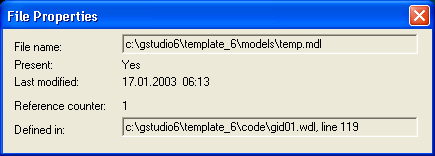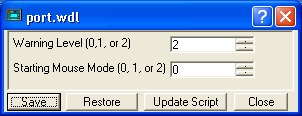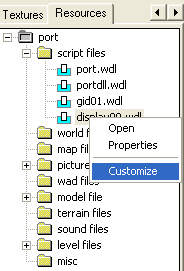
This window displays a list of all files and scripts in the game. You can display a script, or open the specified editor for a certain file type by clicking onto it.
By pressing right on a file, a little pop-up window with Open and Properties will open. When you press right on a script also Customize will shown.
Open: Opens the file in the Editor given by File>Preferences>Editor .
Properties: Give you more information about the File Properties.