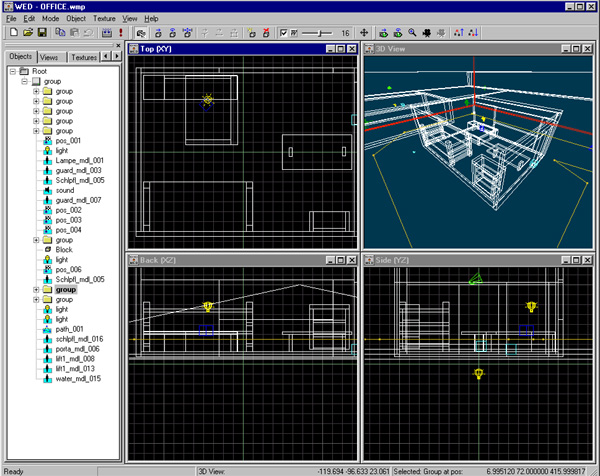
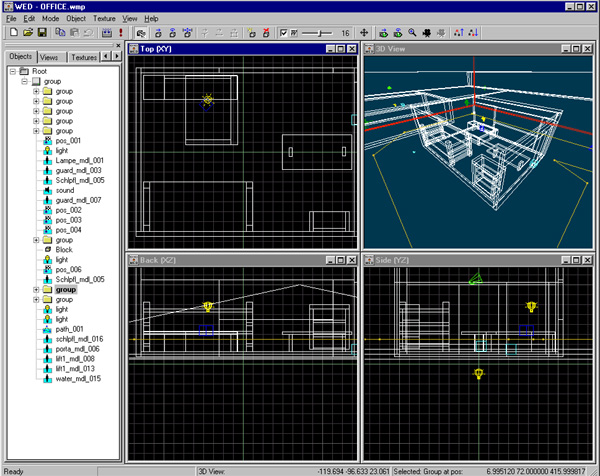
The first thing that a new user will notice are the four windows, three 2D views and one 3D view. They each represent a view from a different angle into the game level. You can scroll a window by right clicking into it and dragging, and zoom with the mouse wheel.
The 3D view provides a raw preview of how the level will look in the game. Under View you can switch the 3D view to wireframe, solid, and textured mode. In Preferences you can choose a software renderer or a DirectX 9 renderer for the 3D view. The latter one also displays the color of light sources, and gives a quite realistic view of the level, however not in the same quality as the final game. Within the windows, the white wire objects are the blocks, the yellow bulb-like things are the light sources, the things looking like a megaphone are the sound sources, the blue wireframe objects are the entities, the green cameras are positions, and the yellow lines are paths.
When right cklicking on the 3D view and selecting GXL Properties, it's properties like lighting and view range can be changed.
At the top you can find the button bars, at the bottom the status line and on the left the project window. This can be arranged any way you like and contains the Level, Presets, Textures and Resources Window.
► latest version online